Learn how to forget a WiFi network on your Mac/Macbook Pro/Air with ease. This guide provides a step-by-step process that even a beginner can follow.
If you also connect your Macbook Pro/Air to different WiFi networks every day, whether you are spending time at work or home or in public places like hotels, hospitals, restaurants, and cafes, during that time you connect your Macbook to the nearest WiFi. So you may need to forget all those wifi networks by time which you never use anymore or don’t want to reconnect.
In such cases, knowing how to forget a WiFi network on Macbook Pro/Air can be incredibly helpful. So let’s know “How to Forget WiFi Network on Macbooks” A step-by-step guide.
In this article, we will take you through the process of forgetting the WiFi Network on your Mac and MacBook. And you’ll also find out why you might need to forget your Macbook WiFi network, we’ll cover all that in this article. By the end of this guide on how to forget all devices’ WiFi networks on your Macbook you’ll be able to forget WiFi networks on your Macbook like a pro by following the steps we’ve outlined. So let’s know “How to Forget WiFi Network on Macbook” step-by-step guide
Read also: Best Keyboard for Macbook
Why You May Need to Forget a WiFi Network on Macbook Pro/Air
There can be several reasons why you may need to forget a WiFi Network on your Macbook. Some of the reasons we cover in this article include:
- Security: If you’ve connected to an unsecured or public WiFi network in the past, you may want to forget that WiFi network to prevent unauthorized access to your Macbook.
- Network issues: If you are experiencing connectivity issues to your WiFi network from your Macbook, then forgetting and reconnecting to your WiFi network can help resolve the issue.
- Network Name Change: You previously connected your Macbook to a WiFi network. But now the name of that WiFi network has been changed, So you have to forget your Macbook old network and join the new network.
How to Forget WiFi Network on Macbook Pro and Air
Forgetting a WiFi Network on Macbook is a simple process that only takes a few steps. Here’s how to do it:
Step 1: Click on the WiFi icon on your Macbook menu bar.

Step 2: Select “Open Network Preferences” from the drop-down menu.
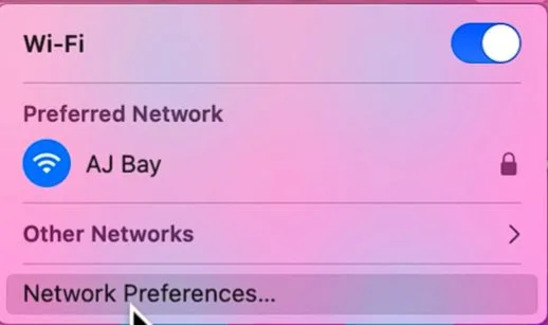
Step 3: Click on the “Advanced” button at the bottom right corner of the screen.

Step 4: Select the “WiFi” tab.

Step 5: Find the Network you want to forget and select it.

Step 6: Click “OK” to confirm
Congratulations, you’ve successfully forgotten a
Congratulations, you’ve successfully forgotten a WiFi network on your Macbook!
FAQs
Q: Will forgetting a WiFi Network delete my Network settings?
A: No, forgetting a WiFi network will only remove the network from your list of preferred networks. It will not delete any of your network settings.
Q: Will forgetting a WiFi network disconnect Macbook Pro/Air from the network?
A: Yes, after forgetting the WiFi network the Macbook Pro/Air will disconnect from that WiFi network. You’ll need to reconnect your Macbook Pro/Air to that network if you want to use it again.
Q: Can I forget multiple WiFi networks the Macbook Pro/Air is connected to at once?
A: Yes, you can forget all WiFi networks connected to Macbook Pro/Air at once. Just select all the networks you want to forget and click on the “Minus” button.
Conclusion
Forgetting a WiFi network on Macbook Pro/Air is a simple process that you can complete in just a few steps. Whether you want to enhance the security of your Macbook Pro/Air, fix network problems, or join a new network with a changed name, forgetting a network can be incredibly useful.
Read also: The Ultimate Showdown: Which GPU Is Apple M2 Mac Vs Nvidia Equivalent?
We hope this guide helped you learn how. That’s how to easily forget a WiFi network on your Macbook Pro/Air. If you have any questions or comments, feel free to leave them below!